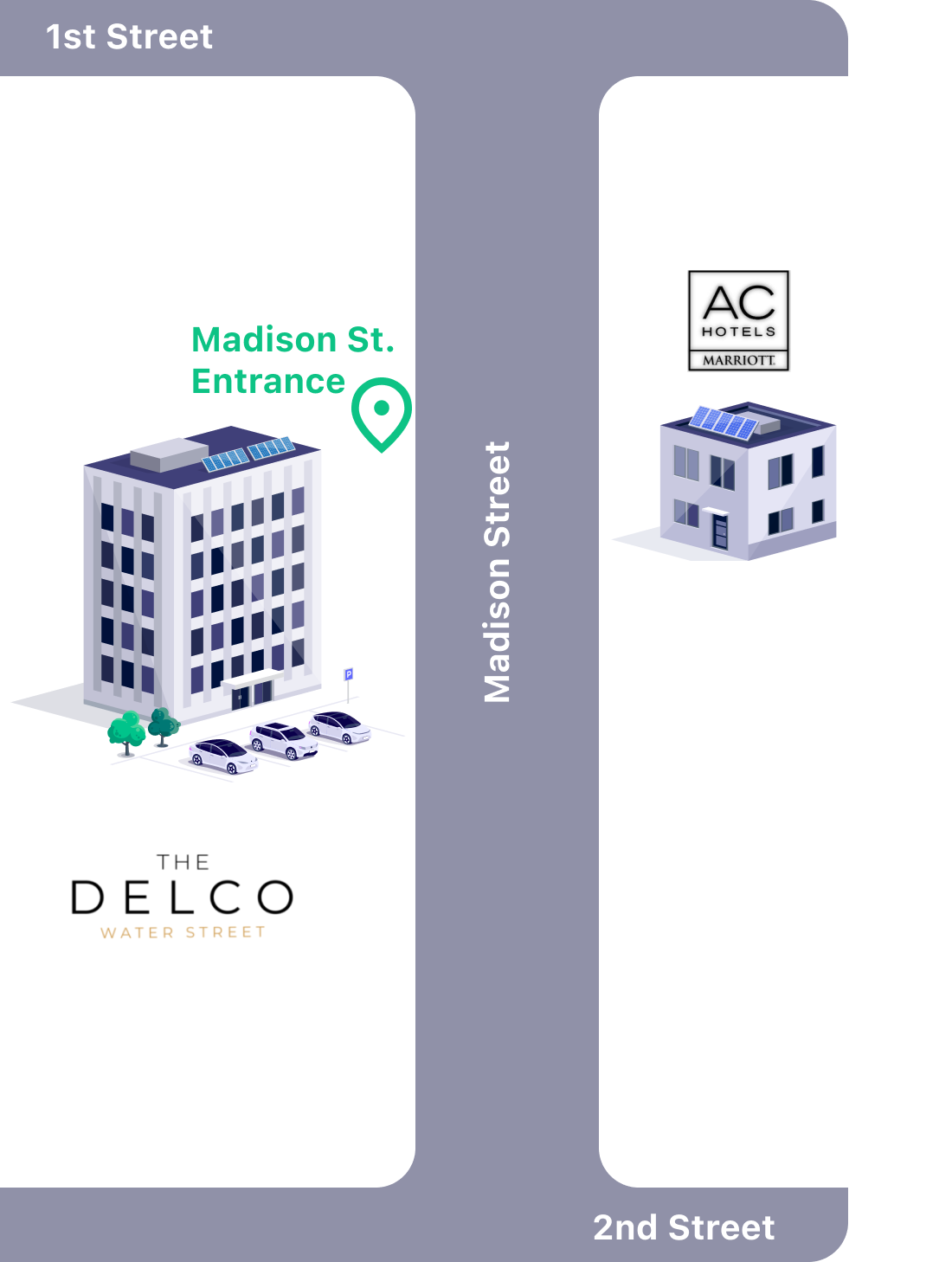
Getting to the garage
Parking for AC Hotel Dayton is located right across the street from the lobby, at The Delco.
Signing Up
Signing up on Parkade is easy! First things first, you’ll need to download Parkade. You can use the link below to download the app and set up your account:
Download Parkade for parking at AC Hotel Dayton
After you download the app, and you finish setting up your account with your phone number and preferred email, you will be able to search for parking!
For Connection, you can just use "Guest."
How do I reserve parking for my stay?
Reserving and paying for parking during your stay is handled easily on Parkade! You can search for spots in the Parkade app by navigating to the Park tab at the bottom of the app, and then:
- Click Find Parking
- Choose Short-term
- Select the start and end time for your parking
- Click Search
After that, you will see a list of options to choose from. From there:
- Review the available spots
- Choose the one you'd like to reserve
- Reserve the space!
If you haven’t already added a payment method to your account, you will be prompted to do so at this point. You can pay via Apple Pay, or via Credit/Debit card!
After you reserve your space we will ask you to enter your vehicle information. Please be sure to fill this out. If you are renting a car while you are in Dayton, you can update your vehicle information once you pick up the car by clicking on Account → Vehicles.
Opening the gate
Once you reserve a spot, and after your reservation starts, you will see an Open gate button in the app. Just click that button to open up the garage gate!
Parking
Once you are inside the garage, you will just need to locate your spot and park there! A map is provided in the app to help you locate your spot.
This is too complicated. Are there other options for parking?
In order to access the garage for self-park you will need to use the Parkade app. If you'd prefer to not self-park, the AC Hotel Dayton staff are happy to assist with setting up valet parking services!
FAQs
What if someone is parked in my spot?
Parkade makes it easy to report someone parked in your rented spot — simply tap on your parking spot, then tap Report parking problem. You’ll be asked to upload a picture of the car in your spot, and enter the license plate of the unauthorized car. A couple of things happen from there:
- If the license plate is in our system, we will automatically notify the owner of the car that they are parked in the wrong spot and need to move (This is why it's important to add your vehicle details when setting up your account!)
- You will have the option to cancel your current reservation and book a new spot, or wait for us to contact the wayward parker and ask them to move
What if I need to cancel my reservation?
If your plans change and you need to cancel your parking reservation, you can do so in the app! Just tap on your parking spot reservation, then click Cancel reservation.
Does it cost anything to use the app?
No! It does not cost anything just to use the Parkade app itself — you just need to pay for the parking spaces you rent.
Why does Parkade need a phone number?
Logins at Parkade are tied (primarily) to your phone number. We only use your contact information to send important information regarding your reservations, or to give you notice if your vehicle is reported as improperly parked.
Can I use a Google Voice / number?
Yes! In fact, you can use any voice service, provided it has a number that can receive text messages (including international phone numbers).
Does Parkade have access to my payment information?
No one at Parkade has access to your payment information. All payment information is handled by our payment processor, Stripe.
I still have questions/concerns. How do I get more help?
You can always reach us at hello@parkade.com!







