While the majority, if not all, of your spots will have been uploaded when you were first onboarding with Parkade, the Spots page is useful for adding spots that may not have been included in the initial upload. You can also use this page to edit spots if you want to change details such as price, or you can remove spots entirely.
Adding Spots
In order to create a spot, first click + Add. You will then need to fill out the following information:
- Spot marker - typically the spot number, along with any other identifier you might want to include (1, B:3, etc.)
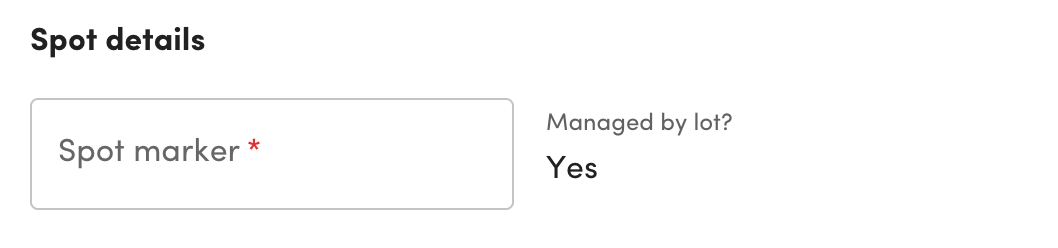
- Max rental duration - you can set the maximum rental duration in days and/or hours. Provided you have entered availability for the spot on the Parkade app, the follow conditions apply:
- Setting the max rental duration to 32 days or less will make the spot available only for short-term or fixed duration parking - it will not show up if tenants search for open ended parking
- Max rental durations longer than 32 days will appear both in short term and open ended searches
Availability for spots (what shows up for tenants searching for parking) is set within the web dashboard currently - this must be managed within the Parkade app. You can read more about adding availability here.

Want to make your spots available only by assignment? In that case, do not add availability to the spots. Note that assigning a spot will override any of the rental duration restrictions!
- Headline - this is the one line descriptor tenants will see when they search for the spot [picture]
- Instructions - you can include helpful instructions about the spot here, examples including describing the spot as ADA accessible, using an EV charger, etc.
- Custom spot details - this is a custom field that is set up under Lot Management, covered later. This is how you can mark different levels or areas in your parking area
- Pricing - You can determine the hourly, daily, and monthly price for spots here. If you use the simple pricing setting, a daily and monthly price will be calculated (with a suitable discount) based on the hourly pricing
![[video-to-gif output image]](https://cdn.prod.website-files.com/5ec210cf41f779125347170c/63153bdb847e9b50b656690c_ezgif-5-b527185a98.gif)
- Features - If your spot has one or more of these features, you can select them here. Currently limited to EV Charging, Compact, or Motorcycle
- Tandem - You can mark whether a spot is tandem or not, and whether only the outer half should be rented. If you mark it as two spots, there will be two different spots made available to be rented/assigned.
After you have set all of the above, press Save at the top right corner of the page to add the spot. Remember to add availability to the spot with the Parkade app!
![[video-to-gif output image]](https://cdn.prod.website-files.com/5ec210cf41f779125347170c/63153d1bb2132ef64d51c165_ezgif-5-a8340f8aaf.gif)
Spot Details
If you click on a spot number in the list view you will be taken to the Spot Details for it. Here you can:
- View and edit details about the spot
- Assign the spot (see assignments)
- View availability & reservations
- Delete the spot (can also be done in the list view
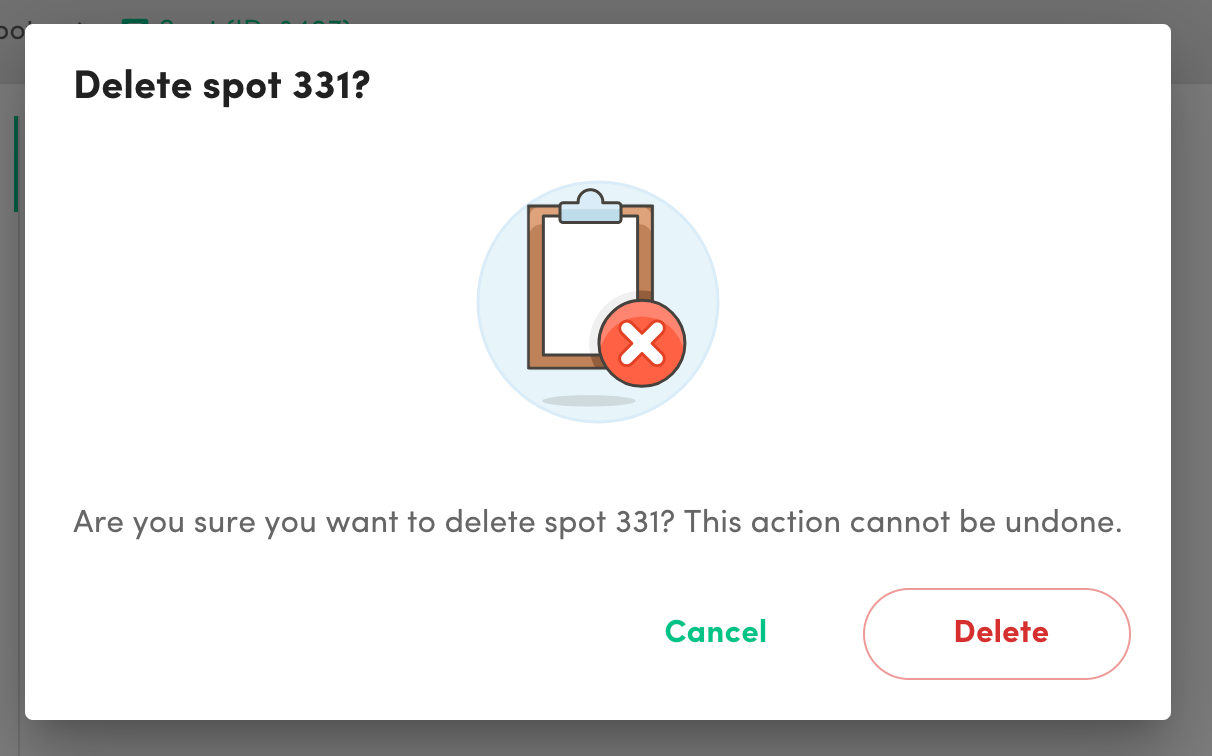
When viewing availability and reservations, you will be able to see the availability you’ve set within the app for the spot (but won’t be able to edit it here - yet) as well as current and past reservations. This can be useful to ensure the availability you set in the app for the spot is correct. As their names imply, you can also see who is supposed to be in a spot (including guests) based on “current and upcoming reservations” while the past reservations can help you determine if someone has perhaps overstayed their reservation.
![[video-to-gif output image]](https://cdn.prod.website-files.com/5ec210cf41f779125347170c/63153e3f2b4360d1bb195b37_ezgif-5-acd3a6ab2b.gif)







