In addition to the many features that are available to a parking manager through Parkade’s app, we also provide a central page where you can get a more holistic view of your parking, as well as take administrative actions. The Parkade Web Dashboard is accessible only to building admins and owners - residents experience Parkade solely through the app!
Logging In
The login process is the same as for the Parkade app - enter your phone number for your login and we’ll text you a code to get you signed in.
Problems with Logging In
If you are shown the following page, you may not have the correct permissions.
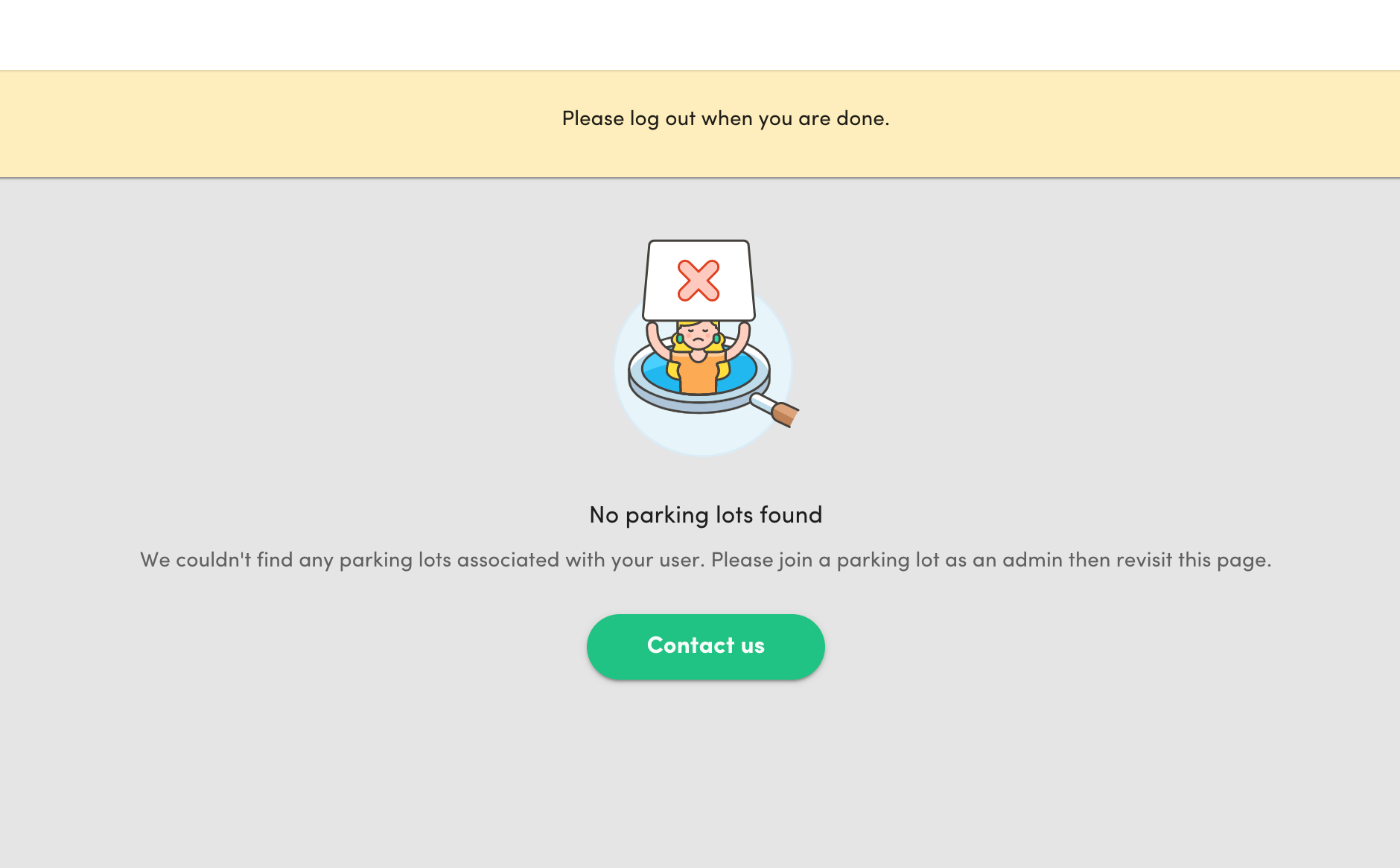
Double check with your team to ensure your account is set up with admin access, or reach out to hello@parkade.com if you’re unable to resolve the issue.
Main Page / Choosing the Correct Lot
After login, you will be presented with the default “assignments” page. If you own or manage multiple buildings or parking lots you can choose the correct lot in the drop down menu to the top right. Make sure you are always set to the correct lot before you make any changes!
![[video-to-gif output image]](https://cdn.prod.website-files.com/5ec210cf41f779125347170c/6314a53e6eb349723f63fd19_ezgif-5-c58a88b435.gif)
Using the list/table views
The tables in each section of the web dashboard are interactable and can be sorted and filtered.
- To apply a filter: Hover over a column header, hit the three dots (⋮) and you can apply a filter. For example, you can select the “Recurring” column in the Reservations list view, and opt to only view reservations where “Recurring” is set to true — which will only show me recurring reservations. All short-term ones will be filtered out.
- You can also apply a filter at the top left by clicking “filters” and selecting the column you want to filter by
![[video-to-gif output image]](https://cdn.prod.website-files.com/5ec210cf41f779125347170c/6314a6c4e68f95618600a550_ezgif-5-0c0890a421.gif)
- To sort: You can sort any column alphabetically, or by date. Just tap on it to order ascending, tap again for descending order, and tap a third time to reset it.
- To Export: Just hit the “Export” button and everything will be exported into a .csv for download. If you export while a filter is enabled, the data you export will only contain the filtered data.
Almost every list view also allows you to click on a particular row of the list view, and view a “Detail” page with a lot more information about that particular item.
You can learn more about various actions you can take on the web dashboard using the links to the right side of this page!







