Parking at a busy lot can get hectic. But proactive enforcement by your on-site team or security vendor can be extremely helpful in a few ways:
- Finding and acting upon unauthorized vehicles, which will reduce unauthorized parking in the future (and turning those unauthorized parkers into paying parkers — win-win!)
- Getting ahead of issues, and avoiding a tenant or employee finding an unauthorized vehicle in their spot when they try to park
- Recapturing money spent on enforcement, and income lost from unauthorized parking, as buildings receive 50% of the amount of any fines successfully issued at buildings where we help with enforcement
- Identify and act on non-parking issues, like a resident leaving their door ajar or using their parking for storage
Parkade already provides self-enforcement tools for your tenants by default, but the Parkade app also has special tools built just for on-site building staff and security vendors to do enforce parking during patrols (or whenever they find themselves wanting to check whether a vehicle is authorized or a spot should be empty).
To get started, first ensure that you have administrative privileges in your Parkade app. If you are an admin, you should see a "Manage" and "Monitor" tab appear in your Parkade app. Don't see them? Get in touch with hello@parkade.com.
Finding unauthorized vehicles
Are you a property manager, member of the security team or someone else who occasionally finds themselves walking through your building's parking area — and wants to do parking enforcement? That's great! Spotting unauthorized vehicles is easy, but the method varies slightly depending on whether parking is assigned (tenants park in specific spots) or unassigned (tenants park anywhere in the "zone" they've been assigned, or anywhere at all).
Enforcing reserved parking
Enforcing parking with reserved parking is super easy.
Open the Monitor tab. Then filter the Monitor tab to only show parking spots that should be empty by clicking on the Status button, then selecting Available. Spots that show up once you added this filter do not currently have active reservations, and should not have vehicles in them — i.e. ll of these spots you see listed should be empty.

Do you see a vehicle in one (or multiple of them)? Just tap on the spot, and then tap "Report problem." Then, select "unauthorized parking." On the following screen, snap a quick photo of the vehicle you're looking at, and jot down the license plate number. Hit submit, and you can move on to the next spot!
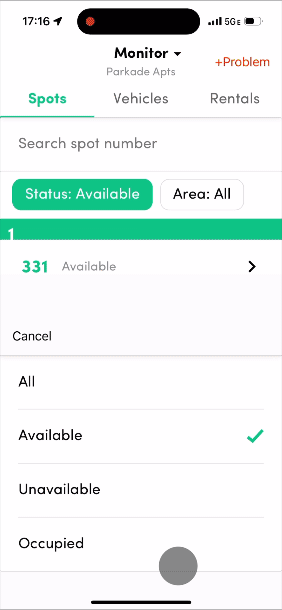
Enforcing unassigned parking
Parkade can also be used to enforce unassigned parking! If your parking lot (or parts of your parking lot) has unassigned parking, head over to the Monitor tab. Then, click on Vehicles at the top of your screen. This is the list of all vehicles registered with Parkade at your building.
Now, walk through the lot, and type each plate number you see. We'll show you if it matches any car in the system. If it does match, tap on the vehicle, and you'll see whether the vehicle is tied to a current reservation. If it is, move on to the next car!
If the vehicle is unregistered, or it does not have an active reservation for the unassigned area, go back to the previous screen and tap +Problem in the upper right corner and choose Unauthorized parking → No specific spot, then complete the problem reporting flow. If the vehicle is registered with us, we'll send a message to the owner and issue a fine. If not, depending on your building's policies, we will tow the vehicle.
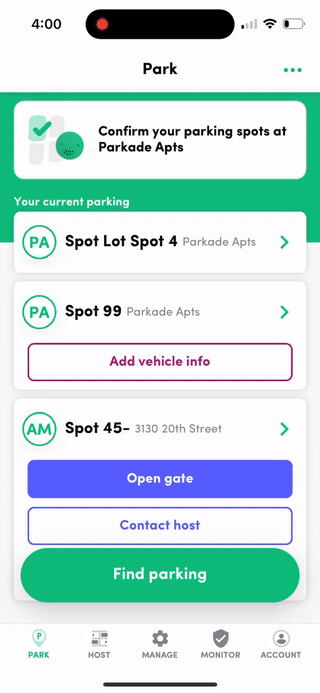
What about cars not parked in spots?
What do you do if there's a vehicle parked in an unmarked area, or in an aisle?
You can and should still report In that case! You can just click on the +Problem button on the main Monitor tab and you'll be taken to a similar reporting function. Once you select the issue type, you'll be asked which spot you are reporting a problem about — just hit No specific spot and you can describe the exact location to us in the notes.

Can I report issues other than unauthorized parking?
Of course!
Parkade's enforcement features aren't just useful for reporting vital, urgent issues like unauthorized parking. They're also very handy to streamline communications about minor issues, like:
- A car light being left on
- A car door ajar
- A vehicle leaking oil
- A vehicle parked over the line, or sticking too far out of the parking spot
- Trash in a parking spot
To report issues like this, tap "Report" in the upper right of the Monitor tab, or tap on a specific spot and hit "Report problem". Then, instead of "unauthorized parking" as the type of issue being reported, select "Issue with vehicle" (for vehicle-related issues) or "Something else" for non-vehicle-related issues, like trash in a spot.

What happens after you submit a problem report?
A few different notifications happen after you submit a problem report:
- If we can identify the owner of the vehicle based on the license plate or spot number you submit, we will send them an email notifying them about the issue with their vehicle or spot
- We will send a copy of the report to any admins on your lot's account
- The Parkade team will be notified about the problem
Based on our enforcement agreement, we can then take enforcement action including fining or towing. In general, Parkade will take it from here though. So if you focus on just submitting reports, Parkade will generally handle the rest!
Enforcing parking without cell reception
One problem you might run into: your parking garage is underground, and there's no cell reception. We're happy to report that's not a problem! Parkade's enforcement features work beautifully without cell reception (aka cellular data/wifi signal).
For Parkade to work underground, though, you first need to open the Monitor tab before you go underground. As soon as you get to the Monitor tab, you'll see a "pill" near the bottom of the screen that shows data "pre-loading". That means the Parkade app is downloading enforcement information to your device, so your device can be used offline, without data connectivity. One it hits 100%, you're good to go enforce parking. Be aware, this can take some time, especially in big parking lots (e.g. more than 100 spots).

If you reported any issues while underground, just be sure to re-open Parkade once you're back above ground and have data connectivity, so the Parkade app can send the reports to our system. We'll let you know when they're sent.

How can I just check who's supposed to be parked where?
Has someone shown up at your desk, or did you just receive an email, complaining about an unauthorized vehicle? Or have some other need to verify your parking information?
Easy.
Just head over the Monitor tab. There, you can:
- Look up specific parking spots/zones to see who's supposed to be parked there
- Look up vehicles registered at your parking lot
- Look up specific parking reservations
More info on that is available here.







