Settings used for adding spots, inviting members, and fine-tuning rules about your lot are controlled in the Manage Lot section. Typically, this entire section is set up during implementation, and under normal circumstances, will not need much modification.
Info
Lot Name
The lot name is typically set to the name of the building your residents reside in. The building/complex name is normally the most natural way tenants search and request to join a parking lot, rather than entering a street address.
If there are multiple properties with different names (and parking lots) under one umbrella name, separate lots should be created for each unique property & parking lot to avoid any confusion. This will make it easier for you to manage and for your tenants to find parking.
You should not create multiple lots on Parkade for a property that shares one parking lot - instead you should use secondary addresses
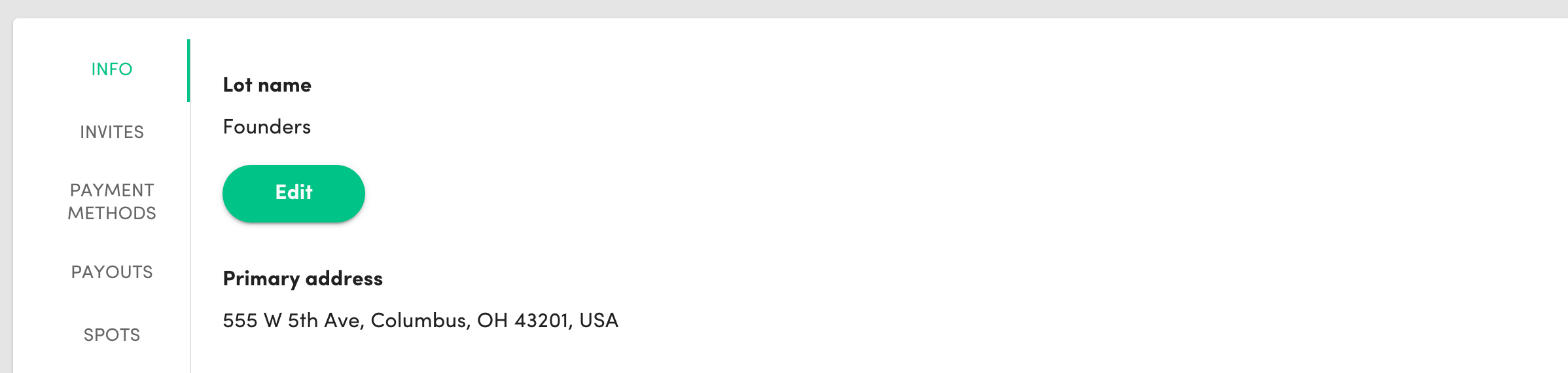
Primary Address
The address associated with your parking lot. The primary address can only be edited by Parkade staff.
Secondary Addresses
Secondary addresses are incredibly helpful when you have multiple buildings or parking lots associated with the same property name.
For example, if my property “Parkade St Apartments” has a building A (at 555 W Parkade St), B (at 343 N Parking Lane), and C (at 900 W Car St), but they all share the same parking lot, you should add each building’s address here. That way, when the tenants enter their building name or address they will all see the same lot (instead of seeing nothing!).
You can add as many secondary addresses as you need by clicking the Add button - and you can remove them by clicking the “⋮" to the right side of each address.
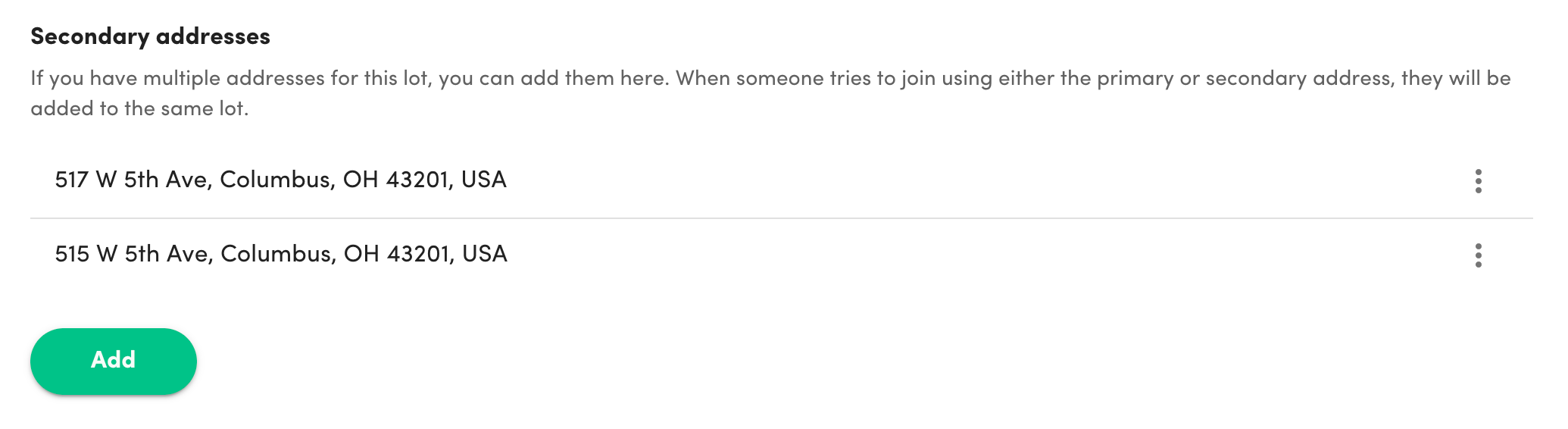
Parking Type
You can choose between how short-term rentals are provided here. Typically this is set to Hourly.
Invites
You can modify whether your parking lot is available to the public here.
- Invite-only should be turned on if you would like to control who has access to your lot. If the selector for this is turned off, anyone can join the lot, essentially making it public.
- Admin-only should be turned on if you would like to control who can invite another person to your lot. If the selector for this is off, any current member of the lot can invite another person using invite links.
In most cases, if your lot is managed with Parkade, you will have both of these settings turned on.

Gate Access
If your building is configured with gate-access integration, you'll see the integrated gates listed here. You will even be able to open those gates by selecting "open gate".
Gate Access is a great way to allow your residents to open any necessary gates utilizing the Parkade app. If you are interested in Gate Access, let us know and we'll be happy to discuss your options.
Maps
You can manage the maps for your parking lot here. Normally this is set up during implementation but can be edited here if needed. When residents search for a spot, they typically like to see where the spot is located. Adding maps allows them to see exactly where the space is located in the app, before booking.
Maps can be associated to specific zones/levels as well!
Billing - Owners Only
Under the Billing tab, you can manage the payment method you use to pay for the monthly platform charge. You can add and delete payment methods and choose your default payment method here.
Payouts - Owners Only
Most buildings we partner with keep a percentage of the revenue generated by residents sharing spots. Here you can configure the method used for these payouts. Parkade uses Stripe to manage both payments and payouts on the platform.
A note on payouts: building payouts occur on the 5th of each month, and contain all transactions that occurred before the 3rd of the month. This allows us to settle any outstanding charges or changes that might occur (like cancellations).
Spots
Settings listed in this section play a large role and have a big impact on your lot's operation. It's super important to understand which each setting refers to.
- Allow long-term parking requests: When turned on, this lets lot members request parking spots on a long-term basis. Turn off to disallow long-term parking requests in this lot.
- Prompt for spot: This decides who is in control of adding parking spots to the building. If enabled, users can add spots themselves and provide their own spot numbers. If disabled, users cannot add spots themselves and only those with admin or owner level access will be able to do so. If disabled, all spots will be marked as "Managed by Lot".
- Spot price limits: Here you can implement a minimum/maximum price on how much people can charge per hour/day/month for their spot at this lot/building. For HOA managed buildings, this is helpful if there are HOA specific policies in place surrounding spot leasing.
- Lot Zones: Here you can configure lot zones (or even Levels) to better define spots, and unlock features like associating spots to parking maps, etc.







